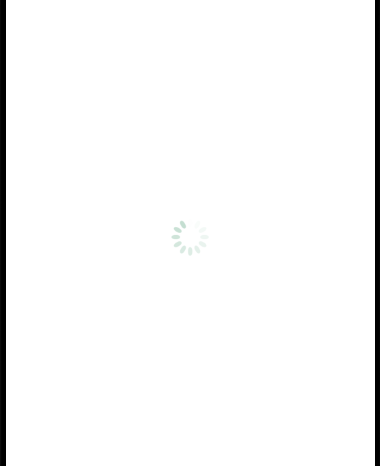웹뷰(webView)
시작하기
설치
$ yarn add react-native-webview
예제
app.js
import { WebView } from 'react-native-webview'
import React from 'react';
import { WebView } from 'react-native-webview'
const App = () => {
return (
<WebView
source={{ uri: "http://www.naver.com"}}
/>
);
};
export default App;
webView 통신
1. APP -> WEB 값 전달
webview 사용시 android, ios의 브라우저에 따라 message이벤트를 가지고 있는 객체가 다르다.
| 디바이스 | 객체 |
|---|---|
| android | document |
| ios | window |
디바이스 userAgent를 체크(android, ios)하여 분기하여 실행 하도록 코드를 작성하자.
(APP) app.js
import React from 'react';
import { WebView } from 'react-native-webview'
const App = () => {
setTimeout(function () {
const data = "hello";
this.webview.postMessage(data);
}, 2000)
return (
<WebView
source={{ uri: "http://10.0.2.2/test"}}
ref={(ref) => (this.webview = ref)}
/>
);
};
export default App;
(WEB) test.html
<script>
// android
document.addEventListener("message", function(data) {
alert(data.data)
})
// ios
window.addEventListener("message", function(data) {
alert(data.data)
})
</script>
앱에선 postMessage를 통해 웹으로 data를 전달하며, 웹에선 addEventListener message 통해 데이터를 전달 받는다.
2. WEB -> APP 값 전달
(APP) app.js
import React from 'react';
import { WebView } from 'react-native-webview'
const App = () => {
return (
<WebView
source={{ uri: "http://10.0.2.2/test"}}
onMessage={event => {
console.log(event.nativeEvent.data);
}}
/>
);
};
export default App;
(WEB) test.html
<script>
setTimeout(function () {
window.ReactNativeWebView.postMessage("hello!")
}, 2000)
</script>
웹에서 postMessage를 통해 앱으로 data를 전달하며, 앱에선 onMessage 통해 데이터를 전달 받는다.
로드 표시기(스피너)
webview를 android, ios에서 모두 사용 시에 디폴트로 android는 스피너가 없지만, ios는 스피너가 존재한다.
따라서, 아래와 같이 적용할 경우 android, ios 모두 동일한 스피너가 적용된다.
예제
Loading 컴포넌트
import React from 'react';
import Styled from 'styled-components/native';
const Container = Styled.View`
position: absolute;
left: 50%;
right: 0;
top: 50%;
bottom: 0;
marginLeft: -40px;
marginTop: -40px;
`;
const Image = Styled.Image`
width: 80px;
height: 80px;
`;
const Loading = () => {
return (
<Container>
<Image source={require('~/Assets/Images/spinner.gif')}/>
</Container>
);
};
export default Loading;
webview
<WebView
...
startInLoadingState={true}
renderLoading={() => <Loading />}
/>
startInLoadingState
renderLoading를 사용하기 위해선 true로 값을 설정해야 한다.
renderLoading
로딩 표시기를 불러온다.
결과